Instructions for Obtaining a Federal Criminal History Check
Prior to completing the below instructions, please note that individuals applying for volunteer status at Millersville University who have been a resident of Pennsylvania for the entirety of at least the last 10 consecutive years prior to their date of application may request exemption from this process by completing the Volunteer Exemption from FBI Background Check form and submitting it to human.resources@millersville.edu.
- Visit https://uenroll.identogo.com/
- Type service code 1KG756
- Select Schedule or Manage Appointment
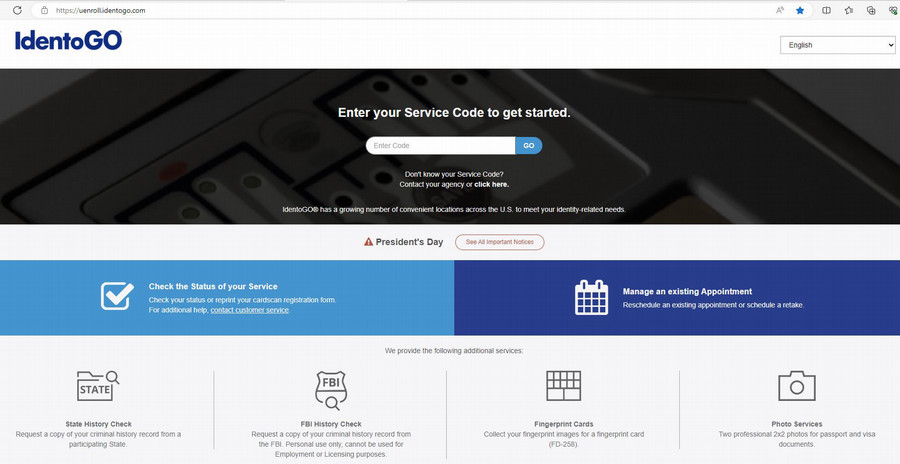
Complete requested information as follows:
-
- Essential Information
- Enter your legal name and date of birth.
- Under Method of Contact enter your email address. You must confirm your email. Be sure to select your preferred method of contact as email for faster service.
- Additional Info
- Create a security question.
- Provide the answer to your security question.
- Citizenship
- Enter your country of birth, city of birth, state/province of birth, and country of citizenship.
- Personal Questions
- Answer the questions asked. For the final question, “Do you have an authorization code (coupon code) that you will be using as a method of payment?” select YES if you have been provided one, NO if not.
- Personal Information
- Enter the information requested. (Height, Weight, Hair Color, Eye Color, Preferred Language, Gender, Race, Ethnicity)
- Mailing Address
- Enter the information requested. (Country, Address, City, State, Postal Code) Note: This is the address where results will be sent.
- Documents
- In the dropdown menu, please select documentation that you can bring to your fingerprint appointment. Please answer the supplemental question that may be asked based on your selection.
- Location
- Please type in the following location code in order to be fingerprinted at Millersville University: SP-DILMILLU – Click Search (Do not copy & paste) Once you have typed in the location, click Next across from “IdentoGO, Dilworth Bldg Rm 105”. PLEASE NOTE - Fingerprint services are provided on MU's campus for MU applicants, volunteers, faculty and staff only.
- Payment
- Enter the payment code that you were given. Make sure the coupon is valid. Once the total amount due shows $0.00, click Next.
- Date and Time
- Select an appointment time. Click Submit.
- Submit
- Select Done at the bottom of the final page. A receipt with the information that you have entered will be emailed to you.
Following the successful completion of your fingerprint process, you will receive an email with your results. You can only access your results one time, so please do so from a computer when you are able to download and save them as a PDF file. Once you’ve done so, email your results to human.resources@millersville.edu. Alternatively, a hard copy of the results will be mailed to the address you provided. You may submit that copy to the Office of Human Resources. The Office of Human Resources does not automatically receive these results from the reporting agency and therefore your completion of this clearance is not finished until you submit the results to our office.
- Essential Information