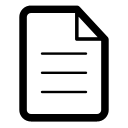Faculty Instructions: Waiting Lists
Managing Waiting Lists in Banner
A feature available on Banner Web for Faculty enables you to view waiting lists for your classes. All faculty need to have activated their MyVILLE account to access MAX. If you have not yet setup your MyVILLE account, please click on the myAccount@MU link: https://www.millersville.edu/logins/
To View Waiting Lists for Your Classes
- On the MU home page, select "Faculty and Staff" on the top of the page, then click on the "Logins" selection (or use this link https://www.millersville.edu/logins/)
- Enter your User ID and Password.
- Select "Faculty Services," then the "Instructor" menu. Choose "Faculty Detail Schedule."
- Choose the term from the drop-down menu and submit.
- Select "Wait List" under the enrollment counts for a class.
- View all of the students who are waitlisted for the selected class and their waitlist position.
View the Waitlisting Tutorial (PDF) for details.
Frequently Asked Questions (PDF)
-
Contact Information
Registrar's Office
Millersville University
P.O. Box 1002
Millersville, PA 17551Lyle Hall, 1st Floor
Summer/Winter Hours: Mon. - Fri. 8am to 4pm
Registrar Office Hours: Mon. - Fri. 8am to 4:30pmWe welcome you to connect with us via email at any time:
General/Registration: Registrar@millersville.edu
Degree Audit: Degreeaudit@millersville.edu
Commencement: Commencement@millersville.edu
Transcripts: Registrar-Transcripts@millersville.eduPhone: 717-871-5005
Fax: 717-871-7894